Table of Contents
About
Looking For Game (LFG) is a Meteor web application designed to help college students (particularly incoming freshmen) create new social connections via their shared interests in gaming. With LFG, new students have another means by which to make new connections and improve their overall college experience.
At the moment LFG only supports University of Hawaii (UH) system users, though the intent is for this functionality to eventually spread to other campuses and beyond.
User Guide
The running web app is accessible at: http://lookingforgame.meteorapp.com
Landing Page
 When you first arrive, you will be presented with the above landing page. Click on the “Login” button in the top-right corner and enter your UH credentials.
When you first arrive, you will be presented with the above landing page. Click on the “Login” button in the top-right corner and enter your UH credentials.
Edit Profile Page
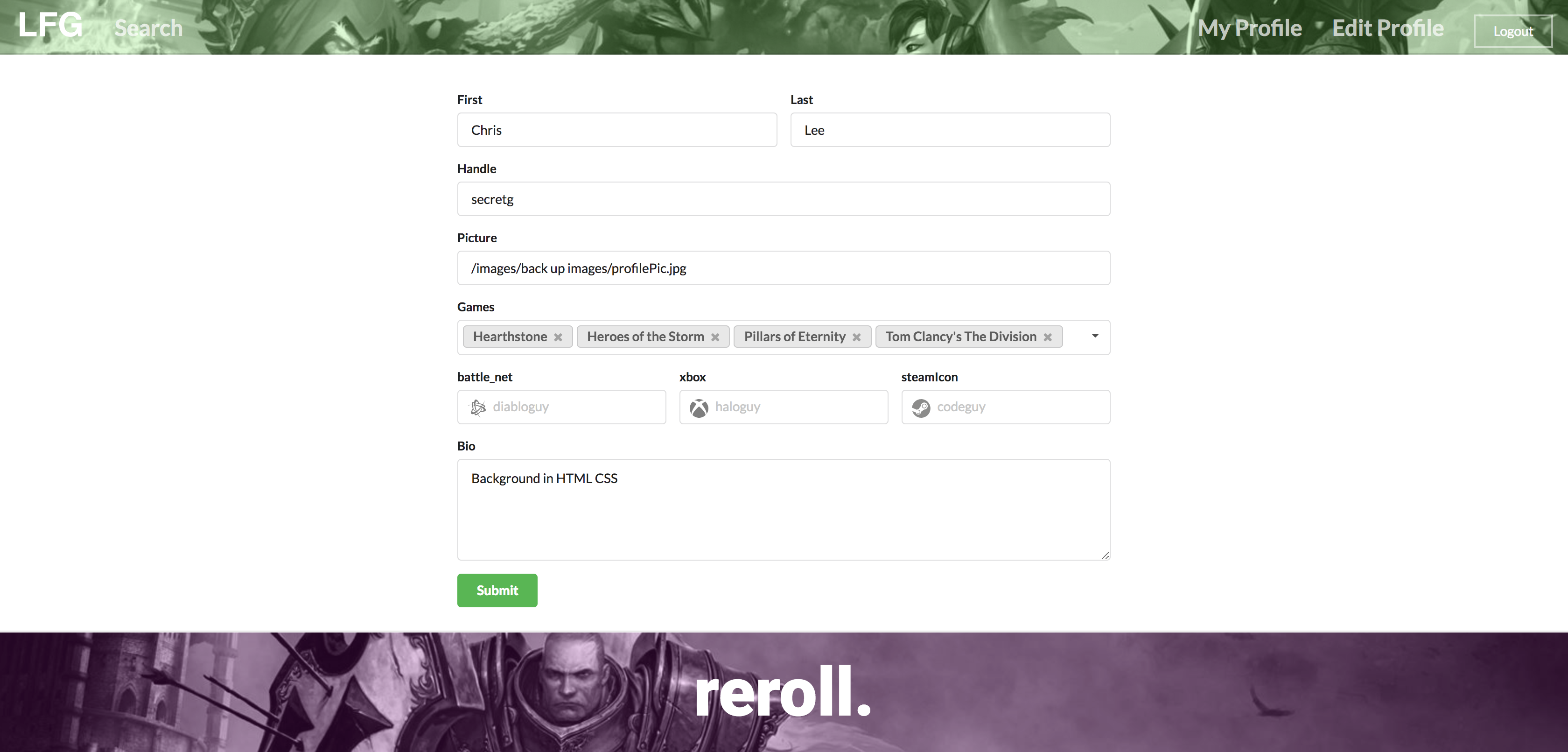 If you do not have an existing LFG account, you will be redirected to the above profile creation page. The only required field is your handle, though you can also add your name, profile picture, favorite game(s), gaming network usernames, and a brief bio about yourself.
If you do not have an existing LFG account, you will be redirected to the above profile creation page. The only required field is your handle, though you can also add your name, profile picture, favorite game(s), gaming network usernames, and a brief bio about yourself.
Profile Page
 When you click “Submit”, your new profile will be saved to the LFG database and you will be redirected to your profile page, where you can see the information that you just entered.
When you click “Submit”, your new profile will be saved to the LFG database and you will be redirected to your profile page, where you can see the information that you just entered.
If at anytime you want to change your profile page information, just click the “Edit Profile” button located in the top-right of the menu bar.
Home Page
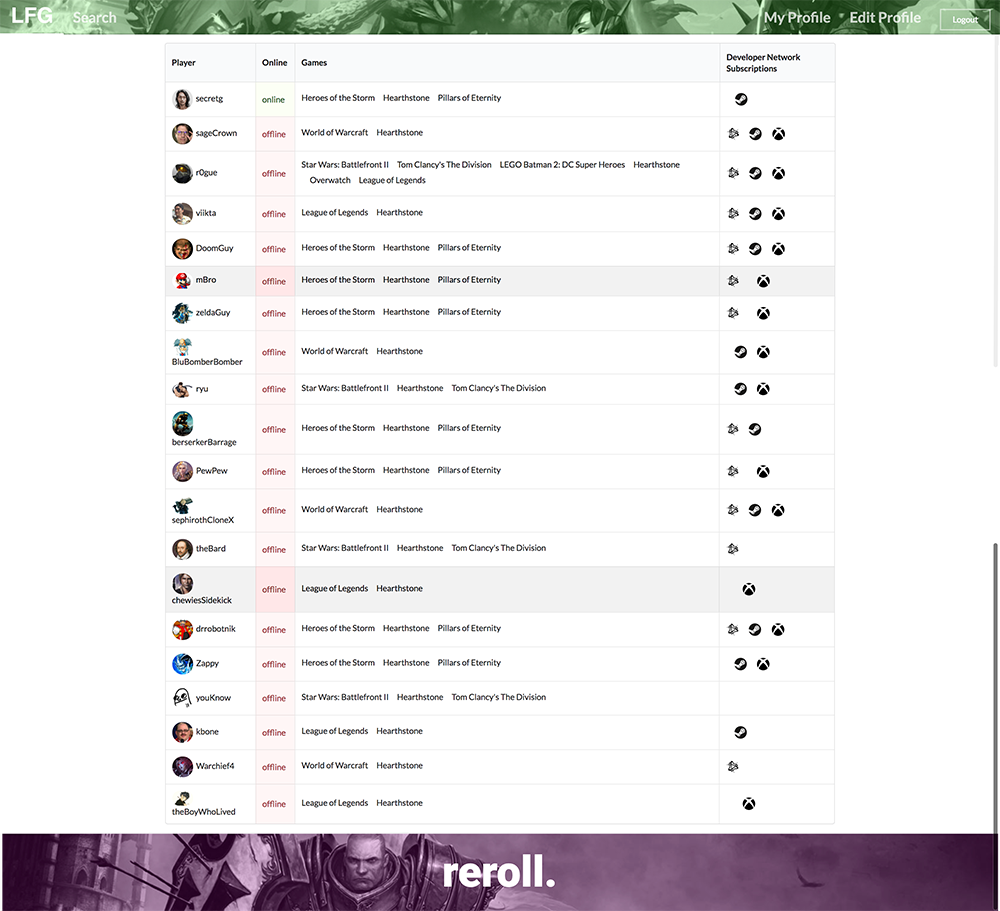 To see a quick overview of players currently online and the games they play, click on “LFG” logo in the top-left of the menu bar to see the home page. This page presents a condensed listing of all the registered players and the games and gaming networks they use.
To see a quick overview of players currently online and the games they play, click on “LFG” logo in the top-left of the menu bar to see the home page. This page presents a condensed listing of all the registered players and the games and gaming networks they use.
If you want to learn more about a specific player, click on their avatar image to view their profile page.
Search Page
 You can also narrow your search by using the “Search” page. Select a game from the dropdown menu and click “Search” to see a list of LFG players who play that specific game. Click on a player’s card to view their profile page.
You can also narrow your search by using the “Search” page. Select a game from the dropdown menu and click “Search” to see a list of LFG players who play that specific game. Click on a player’s card to view their profile page.
Click the “Logout” button at anytime and you will be returned to the landing page.
Community Reviews
A select handful of university students have provided some helpful opinions about LFG.
This looks helpful. I like the integrated calendar. It would make it easy to organize and advertise events.
I like the idea, but I'm not sure that some players would want to broadcast their usernames like this. Security is an issue.
I wish there was a view of the games themselves, with the subscribed players. Other than that, it looks pretty good.
It looks like something I would use. Especially if I just arrived on campus and was interested in playing what is popular.
I like the design. Do you guys like Blizzard? I can't tell...
Developer Guide
Installation
-
Download a copy of Looking For Group, or clone it using git.
-
cd into the app/ directory and install libraries with:
$ meteor npm install
- Run the system with:
$ meteor npm run start
If all goes well, the application will appear at http://localhost:3000. If you have an account on the UH test CAS server, you can login.
Application Design
Directory structure
The top-level directory structure contains:
app/ # holds the Meteor application sources
config/ # holds configuration files, such as settings.development.json
.gitignore # don't commit IntelliJ project files, node_modules, and settings.production.json
This structure separates configuration files (such as the settings files) in the config/ directory from the actual Meteor application in the app/ directory.
The app/ directory has this top-level structure:
client/
lib/ # holds Semantic UI files.
head.html # the <head>
main.js # import all the client-side html and js files.
imports/
api/ # Define collection processing code (client + server side)
base/
interest/
profile/
startup/ # Define code to run when system starts up (client-only, server-only)
client/
server/
ui/
components/ # templates that appear inside a page template.
layouts/ # Layouts contain common elements to all pages (i.e. menubar and footer)
pages/ # Pages are navigated to by FlowRouter routes.
stylesheets/ # CSS customizations, if any.
node_modules/ # managed by Meteor
private/
database/ # holds the JSON file used to initialize the database on startup.
public/
images/ # holds static images for landing page and predefined sample users.
server/
main.js # import all the server-side js files.
Import conventions
This system adheres to the Meteor 1.4 guideline of putting all application code in the imports/ directory, and using client/main.js and server/main.js to import the code appropriate for the client and server in an appropriate order.
This system accomplishes client and server-side importing in a different manner than most Meteor sample applications. In this system, every imports/ subdirectory containing any Javascript or HTML files has a top-level index.js file that is responsible for importing all files in its associated directory.
Then, client/main.js and server/main.js are responsible for importing all the directories containing code they need. For example, here is the contents of client/main.js:
import '/imports/startup/client';
import '/imports/ui/components/form-controls';
import '/imports/ui/components/directory';
import '/imports/ui/components/user';
import '/imports/ui/components/landing';
import '/imports/ui/layouts/directory';
import '/imports/ui/layouts/landing';
import '/imports/ui/layouts/shared';
import '/imports/ui/layouts/user';
import '/imports/ui/pages/directory';
import '/imports/ui/pages/filter';
import '/imports/ui/pages/landing';
import '/imports/ui/pages/user';
import '/imports/api/base';
import '/imports/api/profile';
import '/imports/api/interest';
import '/imports/ui/stylesheets/style.css';
Apart from the last line that imports style.css directly, the other lines all invoke the index.js file in the specified directory.
We use this approach to make it more simple to understand what code is loaded and in what order, and to simplify debugging when some code or templates do not appear to be loaded. In our approach, there are only two places to look for top-level imports: the main.js files in client/ and server/, and the index.js files in import subdirectories.
Note that this two-level import structure ensures that all code and templates are loaded, but does not ensure that the symbols needed in a given file are accessible. So, for example, a symbol bound to a collection still needs to be imported into any file that references it.
Naming conventions
This system adopts the following naming conventions:
- Files and directories are named in all lowercase, with words separated by hyphens. Example: accounts-config.js
- “Global” Javascript variables (such as collections) are capitalized. Example: Profiles.
- Other Javascript variables are camel-case. Example: collectionList.
- Templates representing pages are capitalized, with words separated by underscores. Example: Directory_Page. The files for this template are lower case, with hyphens rather than underscore. Example: directory-page.html, directory-page.js.
- Routes to pages are named the same as their corresponding page. Example: Directory_Page.
Data model
The Looking For Game data model is implemented by two Javascript classes: ProfileCollection and InterestCollection. Both of these classes encapsulate a MongoDB collection with the same name and export a single variable (Profiles and Interests)that provides access to that collection.
Any part of the system that manipulates the Looking For Game data model imports the Profiles or Interests variable, and invokes methods of that class to get or set data.
There are many common operations on MongoDB collections. To simplify the implementation, the ProfileCollection and InterestCollection classes inherit from the BaseCollection class.
The BaseUtilities file contains functions that operate across both classes.
Both ProfileCollection and InterestCollection have Mocha unit tests in ProfileCollection.test.js and InterestCollection.test.js. See the section below on testing for more details.
CSS
The application uses the Semantic UI CSS framework. To learn more about the Semantic UI theme integration with Meteor, see Semantic-UI-Meteor.
The Semantic UI theme files are located in app/client/lib/semantic-ui directory. Because they are located in the client/ directory and not the imports/ directory, they do not need to be explicitly imported to be loaded. (Meteor automatically loads all files into the client that are located in the client/ directory).
Note that the user pages contain a menu fixed to the top of the page, and thus the body element needs to have padding attached to it. However, the landing page does not have a menu, and thus no padding should be attached to the body element on that page. To accomplish this, the router uses “triggers” to add an remove the appropriate classes from the body element when a page is visited and then left by the user.
Routing
For display and navigation among its four pages, the application uses Flow Router.
Routing is defined in imports/startup/client/router.js.
Looking For Game defines the following routes:
- The
/route goes to the public landing page. - The
/directoryroute goes to the public directory page. - The
/<user>/profileroute goes to the profile page associated with<user>, which is the UH account name. - The
/<user>/filterroute goes to the filter page associated with<user>, which is the UH account name.
Authentication
For authentication, the application uses the University of Hawaii CAS test server, and follows the approach shown in meteor-example-uh-cas.
When the application is run, the CAS configuration information must be present in a configuration file such as config/settings.development.json.
Anyone with a UH account can login and use Looking For Game to create a profile. A profile document is created for them if none already exists for that username.
Authorization
The landing and directory pages are public; anyone can access those pages.
The profile and filter pages require authorization: you must be logged in (i.e. authenticated) through the UH test CAS server, and the authenticated username returned by CAS must match the username specified in the URL. So, for example, only the authenticated user johnson can access the pages http://localhost:3000/johnson/profile and http://localhost:3000/johnson/filter.
To prevent people from accessing pages they are not authorized to visit, template-based authorization is used following the recommendations in Implementing Auth Logic and Permissions.
The application implements template-based authorization using an If_Authorized template, defined in If_Authorized.html and If_Authorized.js.
Configuration
The config directory is intended to hold settings files. The repository contains one file: config/settings.development.json.
The .gitignore file prevents a file named settings.production.json from being committed to the repository. So, if you are deploying the application, you can put settings in a file named settings.production.json and it will not be committed.
Looking For Game checks on startup to see if it has an empty database in initialize-database.js, and if so, loads the file specified in the configuration file, such as settings.development.json. For development purposes, a sample initialization for this database is in initial-collection-data.json.
Quality Assurance
ESLint
Looking For Game includes a .eslintrc file to define the coding style adhered to in this application. You can invoke ESLint from the command line as follows:
meteor npm run lint
ESLint should run without generating any errors.
It’s significantly easier to do development with ESLint integrated directly into your IDE (such as IntelliJ).
Data model unit tests
To run the unit tests on the data model, invoke the script named ‘test’, which is defined in the package.json file:
meteor npm run test
This outputs the results to the console. Here is an example of a successful run, with timestamps removed:
dhcp-168-105-253-142:app Crleekwc$ meteor npm run test
> looking-for-game@ test /Users/Crleekwc/Documents/GitHub/looking-for-game/app
> cross-env TEST_WATCH=1 meteor test --driver-package meteortesting:mocha
[[[[[ Tests ]]]]]
=> Started proxy.
=> Meteor 1.6 is available. Update this project with 'meteor update'.
=> Started MongoDB.
I20171109-11:13:56.116(-10)?
I20171109-11:13:56.155(-10)? --------------------------------
I20171109-11:13:56.156(-10)? ----- RUNNING SERVER TESTS -----
I20171109-11:13:56.157(-10)? --------------------------------
I20171109-11:13:56.157(-10)?
I20171109-11:13:56.158(-10)?
I20171109-11:13:56.159(-10)?
I20171109-11:13:56.159(-10)? InterestCollection
=> Started your app.
=> App running at: http://localhost:3000/
✓ #define, #isDefined, #removeIt, #dumpOne, #restoreOne (67ms)
✓ #findID, #findIDs-10)?
I20171109-11:13:56.162(-10)?
I20171109-11:13:56.163(-10)? ProfileCollection
✓ #define, #isDefined, #removeIt, #dumpOne, #restoreOne (61ms)
✓ #define (illegal interest)
✓ #define (duplicate interests)
I20171109-11:13:56.165(-10)?
I20171109-11:13:56.166(-10)?
I20171109-11:13:56.166(-10)? 5 passing (175ms)
I20171109-11:13:56.167(-10)?
I20171109-11:13:56.168(-10)? Load the app in a browser to run client tests, or set the TEST_BROWSER_DRIVER environment variable. See https://github.com/meteortesting/meteor-mocha/blob/master/README.md#run-app-tests
JSDoc
Looking For Game supports documentation generation with JSDoc. The package.json file defines a script called jsdoc that runs JSDoc over the source files and outputs html to the ../../looking-for-game.github.io/jsdoc directory. When committed, the index.html file providing an overview of all the documentation generate at that point in time is available at http://looking-for-game.github.io/jsdocs.
Development History
The development process for Looking For Game conformed to Issue Driven Project Management practices. In a nutshell, development consists of a sequence of Milestones. Milestones consist of issues corresponding to 2-3 day tasks. GitHub projects are used to manage the processing of tasks during a milestone.
The following sections document the development history of Looking For Game.
Milestone 02: Core Functionality
This milestone ran from 22 November 2017 to 13 December 2017. Milestone 02 goals viewable here.
Landing Page:

Search Page:

Profile Page:

Home Page:
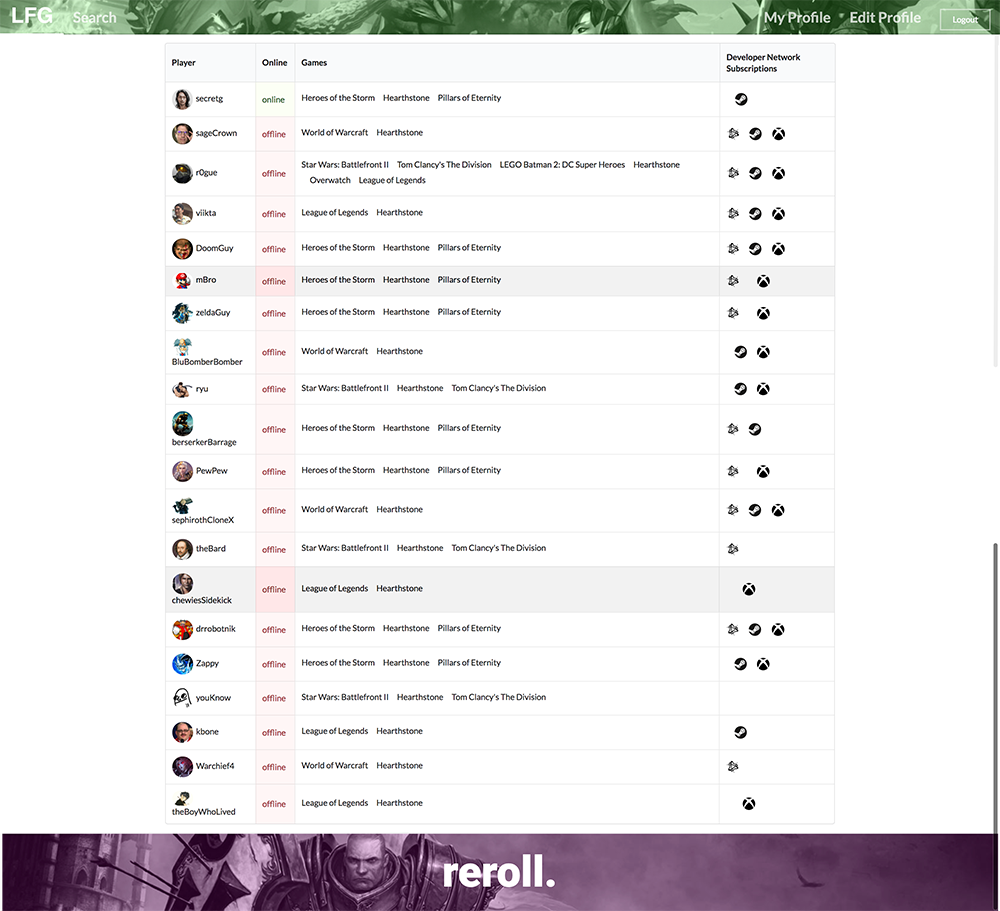
Edit Profile:
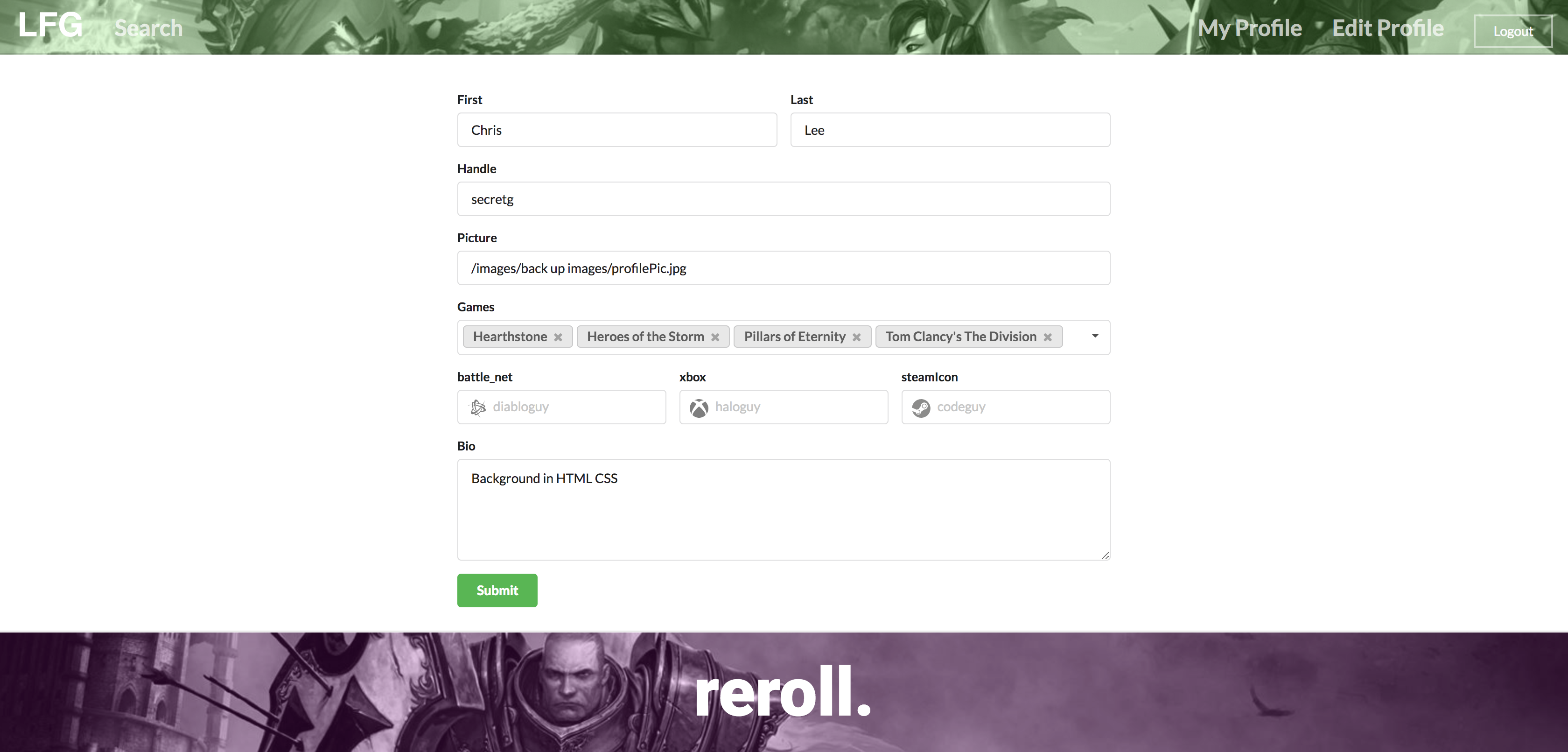
Milestone 01: Mockup Development
This milestone ran from 9 November 2017 to 22 November 2017.
The goal of Milestone 01 was to create a set of HTML pages providing a mockup of the pages in the system. To simplify things, the mockup was developed as a Meteor app. This meant that each page was a template and that FlowRouter was used to implement routing to the pages.
Issues completed for Milestone 01 viewable here.
Below are screenshots of our progress through M1.
Landing Page:

Search Page:
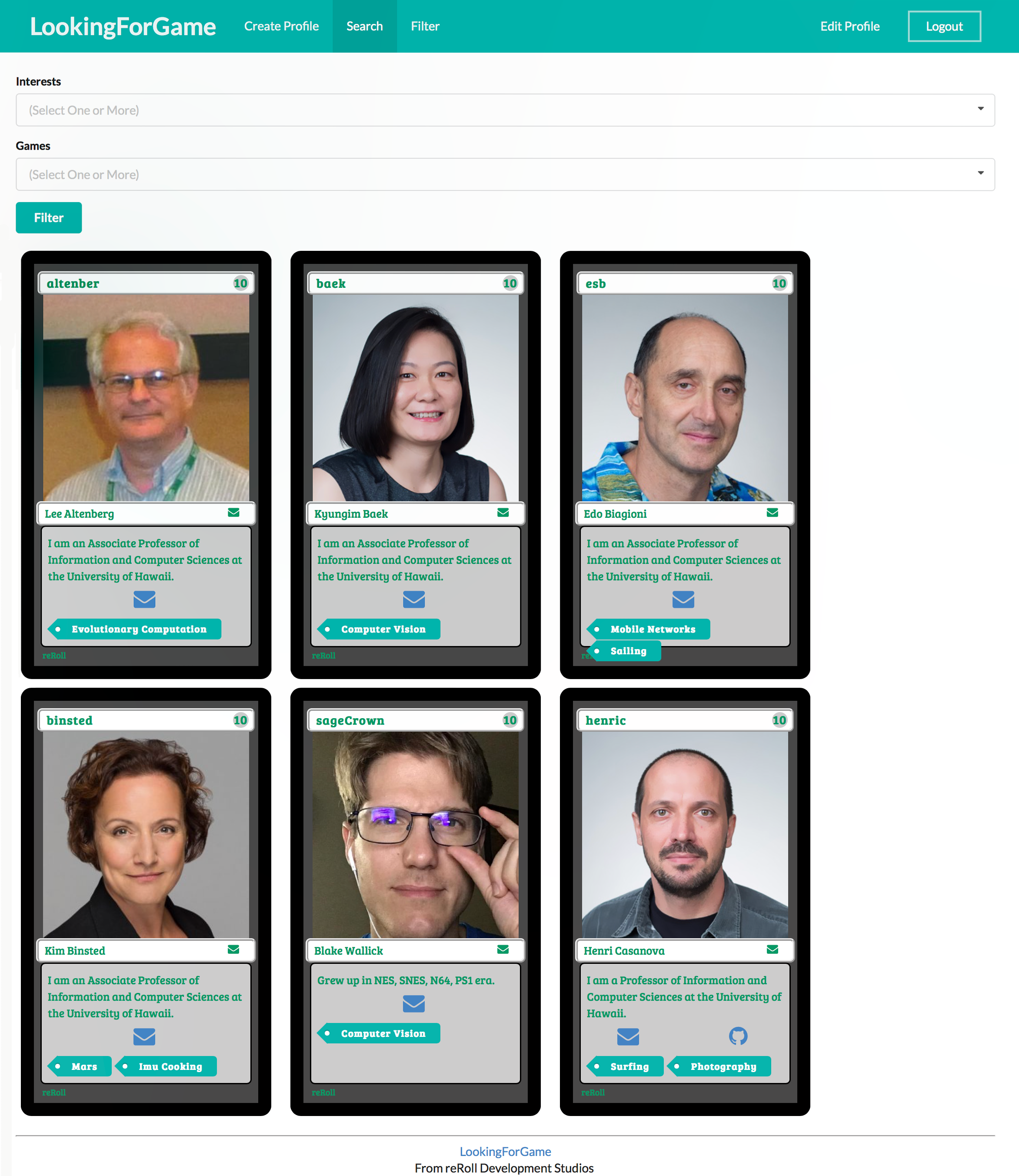
Profile Page:
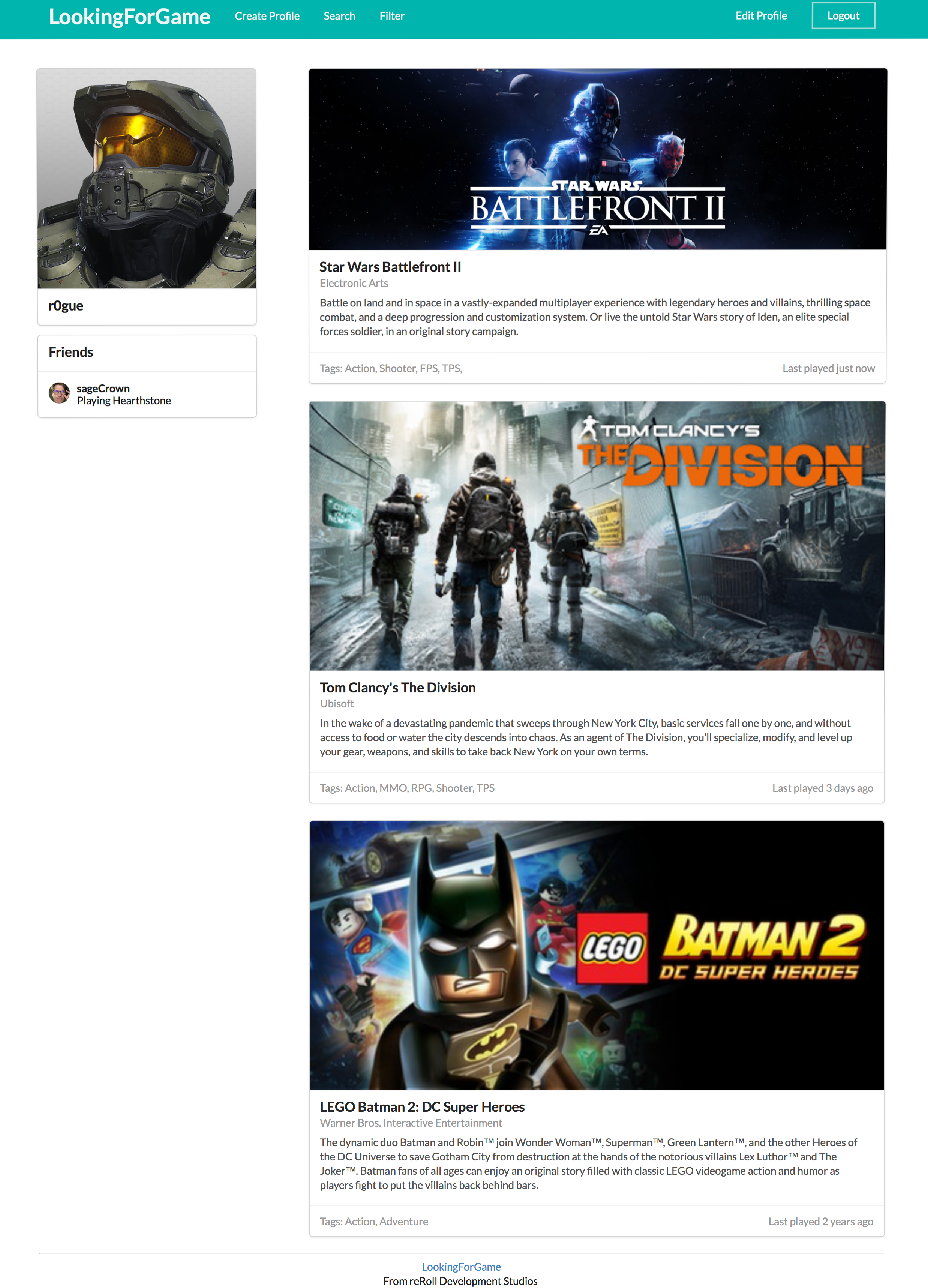
Milestone 00: Concept Presentation
Prior to the construction of the web app prototype, this presentation goes over the concept and target demographics of the program.
Coming Soon
- Live in-game LFG player population dynamic graphs
- Profile direct updating from gaming networks (Battle.net, PlayStation Network, Steam, Xbox Live)
- Event scheduling with LFG players
- Live heat maps of local gaming activity
- Support for card and tabletop games